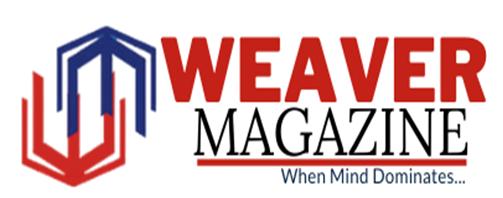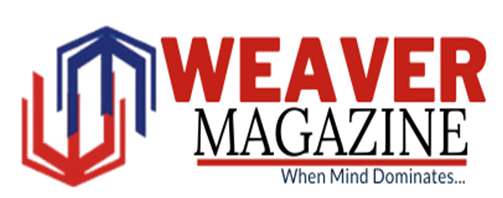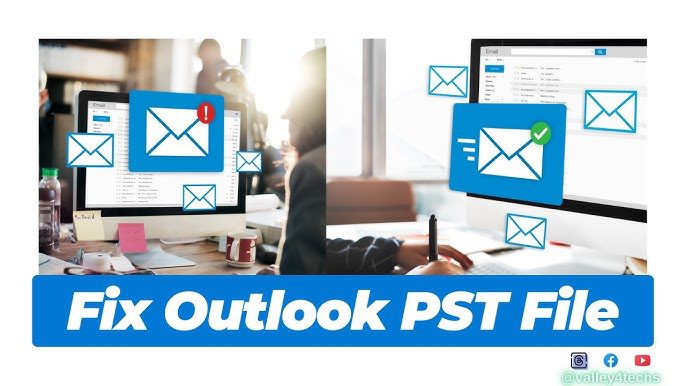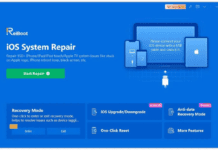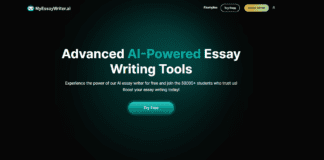No one can deny the fact that Outlook is the most preferred email client for work communication. The success of its robust performance depends on the health of its data file formats, OST and PST, especially the latter. The PST (Personal Storage Table) files are also referred as the personal folder. These .pst files facilitate users to optimize mailbox data by managing and storing content like email messages, contacts, calendars, etc. locally. But if this core component of Outlook (.pst) is not managed properly, it may lead to corruption issues. Corruption in such an important file will lead to errors like missing email messages, Outlook app not opening or sudden freezes in the email client. If the user fails to fix the .pst file corruption issue, it may cause even the permanent loss of sensitive data files.
Outlook email client is loaded with a built-in functionality called the Inbox Repair Tool (ScanPST.exe) to fix .pst file corruption cases. This utility runs multiple scans to identify error in file header and structure. It then fixes inconsistencies and creates a new .pst file with the repaired data. Another nightmare of every Outlook user is what to do when Scanpst.exe fails or freezes.
What if this utility fails to respond. There is a huge possibility that this utility may fail to resolve issues involving complex scenarios like a virus attack, an oversized file size to name a few. To deal with such a situation, we need to utilize some professional PST file repair software. Such tools are based on advanced algorithms and can fix issues that are beyond the capability of ScanPST like corruption in an oversized .pst file, a malware attack, etc. Checkout our guide titled “How to Repair a PST File That Won’t Open” to unearth some solutions beyond the inbox repair tool.
Decoding ScanPST Functioning:
ScanPST is the first-aid available to the user. It is the best remedy for fixing a small .pst file with minor corruption issues (less than 2 GB). Follow the below steps:
- After shutting down the active processes, explore and run the ScanPST.exe.
- Now Browse the targeted .pst file.
- Hit on the Start button for scanning purpose.
- A detailed report will pop up. Analyze it.
- Now click the ‘Repair’ tab in case any error is discovered.
- Restart the email client to check whether the error has been fixed.
Why ScanPST.exe Fails or Freezes?
There are certain circumstances where Outlook’s built-in utility—ScanPST, may fail to address corruption issues in the .pst file. Some scenarios where it may fail include:
- An oversized file with complex corruption: The Inbox Repair Tool is perfect for fixing small .pst files with minor corruption issues. When the corruption level is severe (in case of a virus attack) or file size is more than 2GB, it may crash or freeze.
- Utility fails to locate the PST file: This issue pops up when the ScanPST fails to locate the .pst file path. Permission-related errors can also result in this error. Other factors that can lead to such a scenario include .pst file corruption and incorrect file paths among many others.
- Incomplete repair: Sometimes owing to severe corruption or permission issues, ScanPST fails to fully repair the PST file. This scenario may also lead to popping-up of error message like “ScanPST failed to repair the file.”
How to Repair a PST File That Won’t Open:
Some of the proven ways to resolve this error are listed below:
Fix 1: Close & Restart MS Outlook:
In some cases, minor inconsistencies led to big issues. We can try exiting and restarting the MS Outlook. Follow the below steps to initiate the same:
- Explore the search panel.
- Go to the ‘Task Manager’ tab and explore it.
- Then, press the ‘More Details,’ tab.
- Hit on the ‘Processes’ tab.
- Select Outlook from the list.
- Click the ‘End Task’ button.
- Restart the email client after exiting the task bar.
Fix 2: New Outlook Profile Creation:
We can also fix the issue by creating a fresh Outlook profile. This method is effective the error arises because of corrupt or misconfigured profiles. Follow the below steps:
- Explore the Control Panel.
- Then go to the Mail option.
- Click Profile section, and then press Show Profiles.
- Hit on Add, name your new Outlook profile, and then press Finish.
- Make the new profile as a default one.
- After this, go back to the Mail window in the Control Panel. Check ‘Always use this profile’ option.
- Navigate to the new profile, click the ‘OK’ tab.
- Restart the Outlook application.
- Check out if the issue has been fixed or not.
What if Nothing Works:
Many users found themselves clueless when ScanPST.exe fails or freezes while trying fixing the corrupt Outlook data file (.pst). We have discussed in the above section that such a scenario pops up when the data file is severely corrupted owing to some virus attack. In some cases, an oversized size of the PST file is responsible for utility’s failure. We can utilize any professional PST file repair software to fix this issue. Based on advanced algorithms, tools like Stellar Repair for Outlook can help fixing and restoring the damaged .pst data file. This smart software is also extremely user friendly. It’s capability to fix even an oversized, severely corrupt, and inaccessible file is awesome. This software also offers a detailed preview of all recoverable items before saving.
Conclusion:
ScanPST.exe is a free utility available to the user. It runs multiple scans to investigate inconsistencies in file header and structure. The utility then identifies errors in the second stage and repairs them. It is the best to fix minor corruption issues in Outlook data file (.pst).
But in some cases, it struggles, fails and even crashes during the repair process. Multiple issues that can lead to this scenario are discussed in the above section. The above post also sheds light on common user query “How to repair a PST file that won’t open.” In some cases, the issue is fixed by restarting the app or by creating a new Outlook profile. In extraordinary circumstances, we can utilize some professional PST file repair software to solve the issue. Stellar Repair for Outlook is trust-worthy tool that is known for its quick repair speed. It can also recover mailbox content that is deleted from Inbox, Deleted Items, and other Outlook folders.